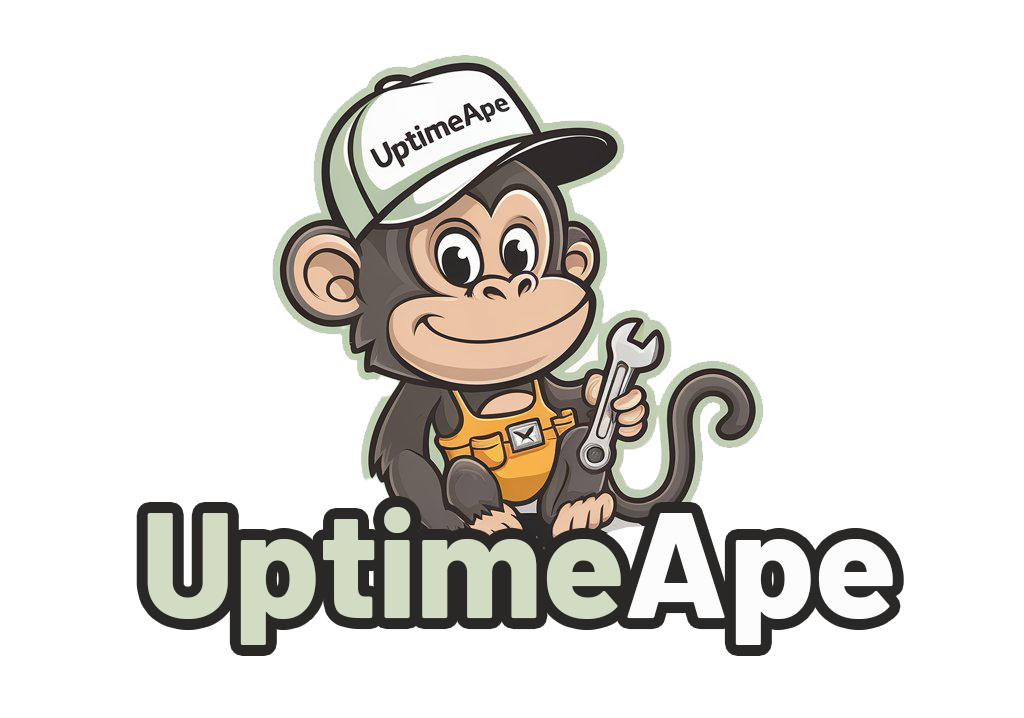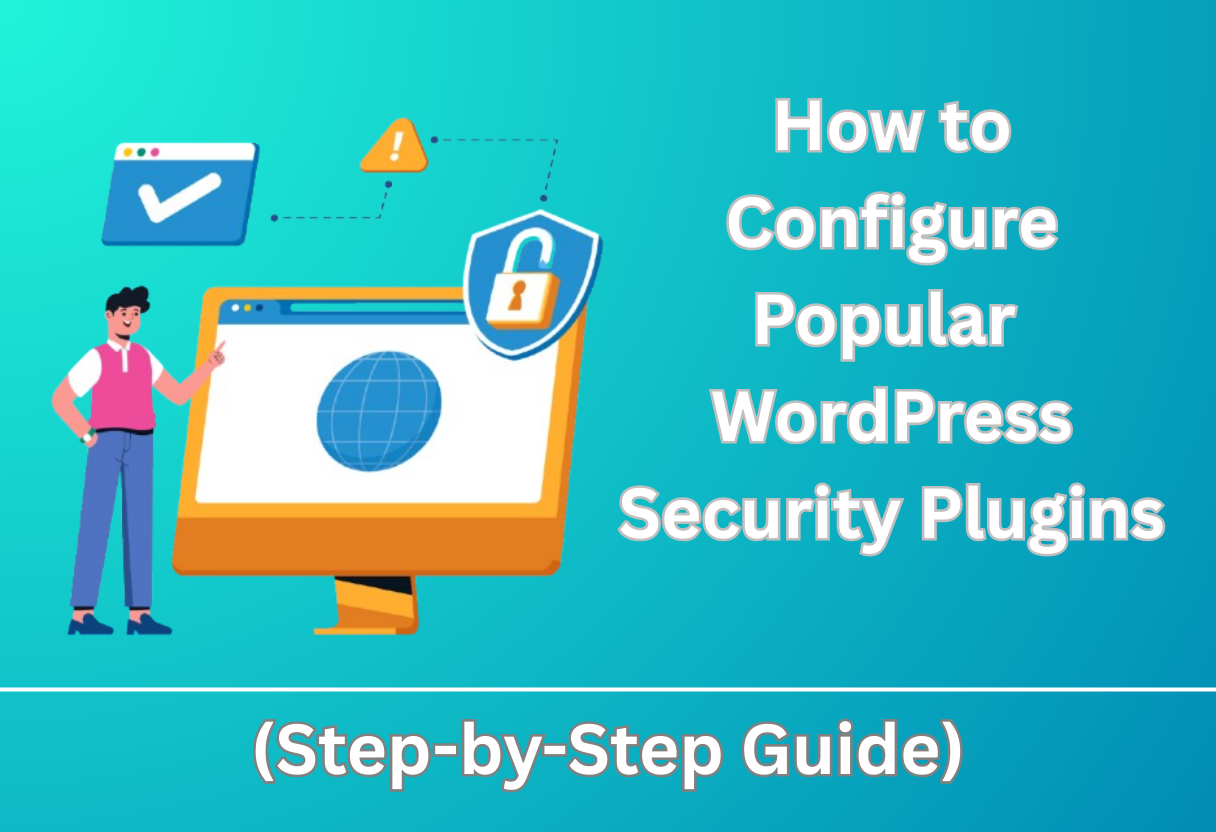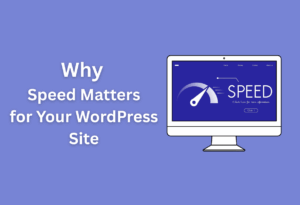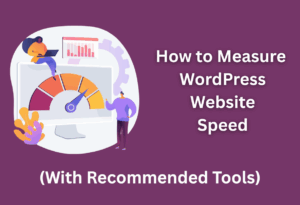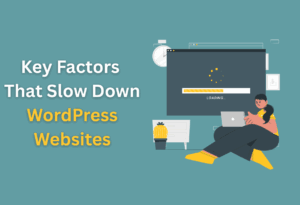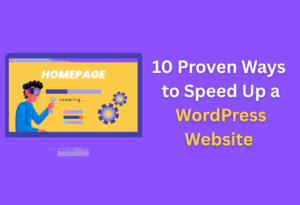This guide will help you secure your WordPress site by configuring popular security plugins effectively. You’ll learn how to enhance protection against potential threats and ensure your website runs smoothly while keeping intruders at bay.
By following these step-by-step instructions, you’ll not only improve your site’s security posture but also gain confidence in managing your WordPress environment. Let’s investigate the vital settings and configurations to maximize your site’s defense!
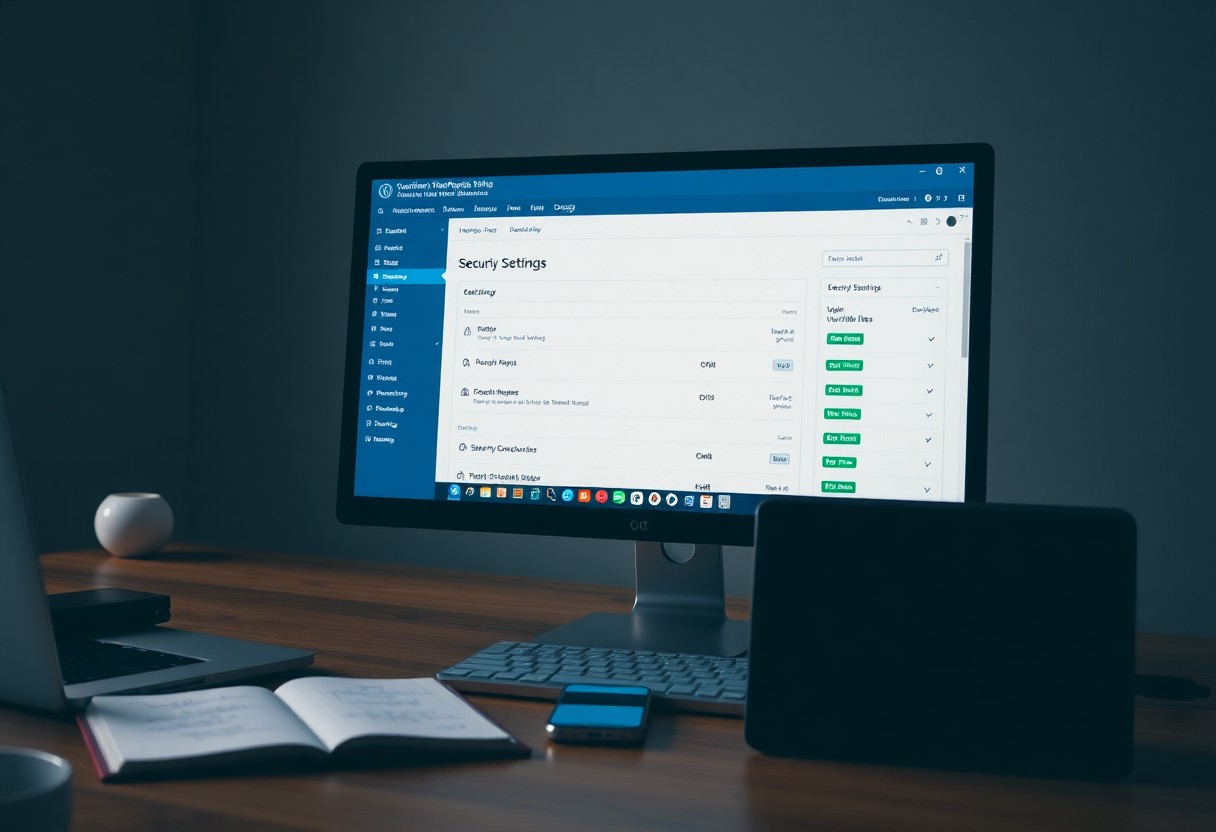
Key Takeaways:
- Understand the specific features and settings of popular WordPress security plugins like Wordfence, Sucuri, or iThemes Security to effectively customize them for your site’s needs.
- Regularly update your security plugins and WordPress core to protect against the latest vulnerabilities and threats.
- Utilize built-in configuration wizards and guides provided by the plugins for optimized settings tailored to your web environment.
Understanding WordPress Security
While WordPress is a popular platform for creating websites, its widespread use makes it a target for cyber threats. Understanding WordPress security is crucial for protecting your site and maintaining your online presence.
By implementing security measures, you can safeguard your content, user data, and overall site functionality. In this section, you will learn about the importance of website security and common threats faced by WordPress sites.
Importance of Website Security
On a fundamental level, website security protects your digital assets from being compromised. Without adequate security measures, you risk losing sensitive information and exposing your website to malicious attacks.
This not only affects your site’s reputation and search engine rankings but can also lead to a significant financial loss. Prioritizing security ensures that your website remains a trusted platform for your audience.
Common Threats to WordPress Sites
Clearly, there are various threats that WordPress sites face, including malware attacks, DDoS attacks, and brute-force login attempts. Each of these threats poses unique challenges, which can compromise your site’s performance and reliability. Malware can infect your site, leading to unauthorized access and data theft, while DDoS attacks disrupt your service by overwhelming it with traffic. Brute-force attempts target user accounts, trying multiple combinations to gain access. By understanding these threats, you can implement effective security measures against them.
Security threats to WordPress sites are diverse and ever-evolving, making it imperative for you to stay informed and vigilant. Malware infections can corrupt your files, causing extensive damage and downtime, while DDoS attacks can render your site unavailable to users. Additionally, brute-force login attempts are persistent, and without safeguards in place, they can lead to unauthorized access to your site. Addressing these threats not only secures your website but increases the trustworthiness of your online brand.
Overview of Popular Security Plugins
It’s imperative for every WordPress user to understand the landscape of security plugins available, as they serve as the first line of defense against cyber threats. Various options exist, each with unique functionalities designed to safeguard your website from vulnerabilities and attacks. In this section, you’ll discover some of the most popular WordPress security plugins and what sets them apart. As the digital landscape evolves, keeping your site secure has never been more critical. Staying informed about the best WordPress security plugins 2025 will ensure that your site remains protected against emerging threats. By integrating these tools into your website management routine, you can enhance your site’s resilience and maintain the trust of your visitors.
Key Features to Look For
You should always evaluate the features of security plugins to ensure they meet your needs. Here are key features to consider:
- Malware Scanning
- Firewall Protection
- Login Security
- Backup Solutions
- 2-Factor Authentication
- Vulnerability Patching
The right combination of these features will fortify your website against potential risks.
Comparing Popular Options
For those seeking the best fit for their WordPress security needs, it’s beneficial to compare different plugins. Each plugin has its strengths and weaknesses that cater to diverse user requirements. To make an informed decision, users should consider factors such as the level of support, the frequency of updates, and the specific features offered by each plugin. Additionally, looking into user reviews and performance comparisons can provide valuable insights. By doing this, you’ll be better equipped to choose the right security plugin that aligns with your website’s unique needs.
Comparison Table of Popular Security Plugins
| Plugin Name | Key Features |
|---|---|
| Wordfence | Firewall, Malware Scanner, Live Traffic Monitoring |
| Sucuri Security | Firewall, Malware Removal, Security Auditing |
| iThemes Security | Brute Force Protection, File Change Detection |
Look closely at each option’s strengths, such as Wordfence’s comprehensive firewall and live traffic monitoring, or Sucuri’s effective malware removal services. It’s also important to assess the potential downsides, particularly in terms of resource usage and compatibility with other plugins. This detailed comparison can help you make a more informed decision for your WordPress security strategy.
Step-by-Step Configuration Guide
After installing a WordPress security plugin, it’s vital to configure it properly to ensure your website’s safety. This step-by-step guide will help you navigate through the setup process efficiently, breaking down key configurations into manageable tasks. Follow the detailed instructions to bolster your site’s defenses.
| Task | Description |
|---|---|
| Install Plugin | Add your chosen security plugin to your WordPress site. |
| Activate & Configure | Enable the plugin and access its settings for adjustments. |
| Review Security Features | Familiarize yourself with the features available for better protection. |
Installing Security Plugins
While WordPress offers various plugins for enhancing security, the installation process is straightforward. You can navigate to the “Plugins” section in your dashboard, search for the desired security plugin, and install it directly from the repository. Once the plugin is installed, activate it to begin the configuration.
Essential Settings to Configure
Settings are a key aspect of your plugin’s functionality. You must go through the vital configurations such as enabling a firewall, setting up login protection, and scheduling regular backups, to fortify your site. Each of these settings plays a significant role in safeguarding your WordPress environment.
Another important thing to consider is that adjusting these vital settings can vastly improve your site’s security posture. For instance, enabling a firewall can prevent unauthorized access attempts, while setting up two-factor authentication for logins adds an extra layer of protection. Additionally, scheduling regular backups ensures that you have the ability to restore your site swiftly in the event of an attack. Overall, proper configuration is vital for maintaining the security of your WordPress site.
Best Practices for Enhancing Security
Your website’s security is paramount. Implementing best practices like regular updates, strong user access controls, and using security plugins can greatly mitigate risks. Staying proactive in safeguarding your site not only protects your data but also builds trust with your audience. Always remain vigilant with your security measures to ensure your WordPress site is a fortress against potential threats.
Regular Updates and Maintenance
Best practice involves routinely updating your plugins, themes, and WordPress core. Outdated components are a leading cause of security vulnerabilities, so schedule regular checks and updates. This proactive approach drastically reduces the risk of attacks and helps maintain optimal functionality on your website.
Strengthening User Access
Security begins with how you manage user access on your site.
Practices such as enforcing strong passwords and enabling two-factor authentication are imperative for reducing unauthorized access. Make sure to limit user roles to only what is necessary for their duties; this minimizes potential risks. Regularly reviewing user permissions and removing inactive accounts further enhances your security posture, safeguarding your site from malicious attacks and unwanted intrusions.
Tips for Ongoing Security Management
Unlike the initial *configuration* of your WordPress *security plugins*, ongoing management is vital for maintaining your site’s safety. Here are some imperative tips to keep your security on point:
- Regularly update your *plugins* and *themes*
- Implement a routine *backup* strategy
- Monitor *user access* and permissions
- Conduct periodic *security audits*
Thou should continuously assess your website’s security posture to mitigate risks.
Monitoring Your Website
Clearly, keeping a vigilant eye on your website’s performance and security is imperative. Use tools to track *traffic patterns*, *suspicious activities*, and conduct regular scans for any vulnerabilities. Early detection of anomalies can help you address potential security threats before they escalate into significant issues.
Responding to Security Incidents
If a security breach occurs, acting swiftly is vital to minimizing damage. Begin by isolating affected systems to prevent further compromise of your *website*. Assess and document the nature of the incident for future reference and notify your *hosting provider* if needed. Additionally, change your *passwords* immediately to secure your vital assets.
Responding to security incidents requires a well-structured approach. You should evaluate the *extent of the breach*, identify the affected areas, and apply necessary *patches* or fixes. Documenting the incident provides valuable insights for improving your security measures. It’s also important to notify your stakeholders, especially if sensitive data is involved. By maintaining transparency and taking prompt action, you foster trust with your audience while reinforcing the security of your site.
Additional Resources
Not every aspect of WordPress security can be covered in a single guide. To deepen your understanding and enhance your site’s protection, you may explore various resources that provide additional insights and tips on optimizing your WordPress security settings.
Further Reading on WordPress Security
Even though this guide provides comprehensive steps on configuring security plugins, there’s a wealth of information available. Look for articles, eBooks, and industry reports that research into best practices, common vulnerabilities, and advanced security measures to keep your website safe and sound.
Community Forums and Support
WordPress has an active community that offers various forums where you can ask questions and share your experiences with other users. Engaging with these platforms can provide valuable insights and different perspectives on security issues you might encounter.
Resources such as the WordPress Support Forums are filled with knowledgeable users and developers who often share solutions to common security problems. By participating actively, you can not only gain access to invaluable tips and tricks but also help others in the community. Make sure to browse threads about recent vulnerabilities and updates on security plugins to stay informed and keep your website in top shape.