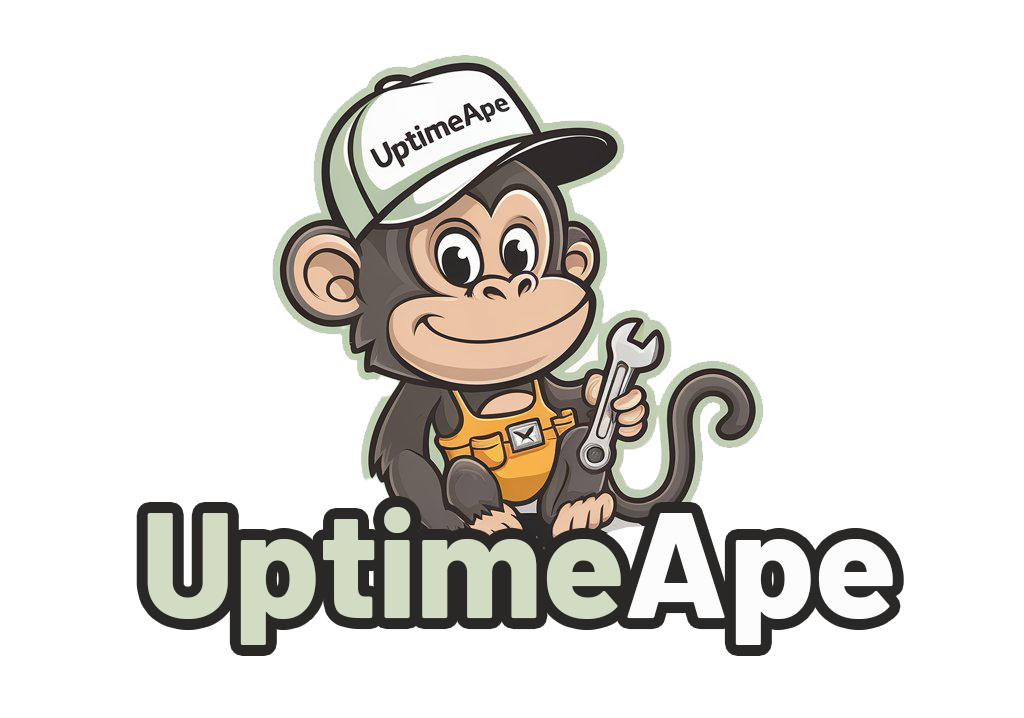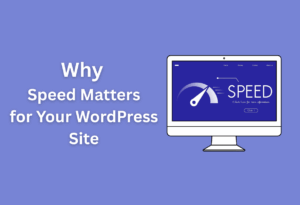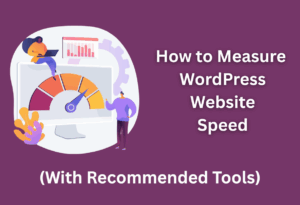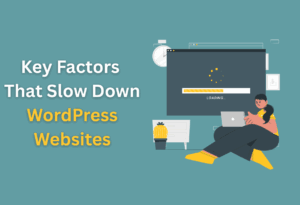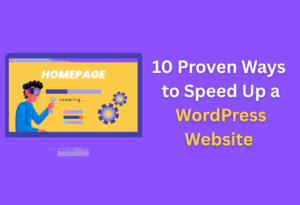DIY WordPress maintenance is an crucial skill that empowers you to take control of your website’s performance and security. By implementing a few straightforward practices, you can ensure your site remains functional and user-friendly. This guide will walk you through various tasks such as updates, backups, and security checks that you can handle on your own, giving you the confidence to manage your WordPress site effectively without always relying on professional help.
Understanding WordPress Maintenance
For any website owner, understanding the concept of WordPress maintenance is fundamental to ensuring your site runs smoothly and efficiently. Maintenance involves regular tasks that keep your WordPress site updated, secure, and performing optimally, allowing you to focus on content creation and user engagement. Implementing regular maintenance for WordPress websites helps prevent potential issues before they escalate, such as security vulnerabilities or performance slowdowns. Additionally, it ensures compatibility with the latest plugins and themes, ultimately enhancing the user experience. By prioritizing maintenance tasks, you can keep your audience engaged and improve your site’s overall effectiveness. Implementing effective WordPress maintenance for small businesses is crucial, as it can mitigate potential security risks and improve overall site performance. By prioritizing these maintenance tasks, small businesses can build a reliable online presence that fosters trust among their customers. This proactive approach not only enhances user experience but also helps in achieving long-term business goals.
What is WordPress Maintenance?
The maintenance of a WordPress site refers to the routine tasks you undertake to preserve its performance, security, and functionality. This includes updating plugins and themes, periodic backup of your site, and monitoring for vulnerabilities or performance issues.
Importance of Regular Maintenance
About engaging in regular maintenance means that your website remains secure, fast, and reliable. By keeping it updated and addressing issues promptly, you can prevent downtime, enhance user experience, and safeguard your valuable content and user data.
What you may not realize is that regular maintenance can save you significant time and money in the long run. By avoiding potential security breaches and performance issues, you protect your website from long-term damage which could result in costly recovery processes or loss of visitors. Establishing a routine upkeep plan helps you maintain control and effectiveness over your online presence.
Common WordPress Issues
Across the WordPress community, common issues frequently arise that can disrupt your site’s functionality. These can include plugin conflicts, slow loading times, security vulnerabilities, and database errors, all of which can significantly impact user experience and site performance.
Understanding these common challenges is vital for you as a website owner. Knowing how to troubleshoot and fix these issues can empower you to maintain your site proactively. By being aware of potential pitfalls and having a plan in place to address them, you not only enhance your website’s resilience but also your overall confidence in managing it effectively.
Preparing for DIY Maintenance
Assuming you’ve decided to take charge of your WordPress site maintenance, it’s imperative to prepare adequately to ensure everything runs smoothly. By developing a structured approach, you can minimize downtime and keep your site functioning efficiently.
Creating a Maintenance Plan
Before entering into DIY maintenance, outline a maintenance plan that schedules regular checks and updates. This plan should include tasks like checking for plugin updates, monitoring site speed, and reviewing your site’s security. By having a dedicated schedule, you’ll ensure that your WordPress site remains in peak condition.
Backing Up Your WordPress Site
For any DIY maintenance task, backing up your WordPress site is non-negotiable. You want to ensure that you can restore your site to its previous state in case something goes wrong during maintenance. Backing up should be done regularly and stored securely.
In fact, you can use various plugins or manual methods to back up your files and database. Popular plugins like UpdraftPlus, BackupBuddy, or Jetpack can automate this process for you. Be sure to keep multiple backups in different locations, such as in the cloud and on your local storage, to safeguard your data.
Choosing the Right Tools
At this stage, selecting the appropriate tools for your maintenance tasks will make your life easier and keep your site running effectively. Evaluate various options that cater to your specific needs, whether it’s for backups, updates, or security checks.
Site health can be improved with tools like WP-CLI for command-line management, plugins for automated backups, and security scanners to monitor for vulnerabilities. Understanding your available resources will empower you to maintain your site confidently and efficiently, allowing you to focus on creating content and engaging with your audience.
Updating WordPress Core, Themes, and Plugins
To effectively maintain your WordPress site, staying up-to-date with the latest versions of the core software, themes, and plugins is necessary. Regular updates help enhance performance, improve security, and ensure compatibility with new features. Ignoring updates can lead to vulnerabilities and a subpar user experience.
Importance of Updating Regularly
Any website owner should prioritize updates as they often contain important security fixes and new functionalities. By keeping your WordPress environment fresh and current, you not only improve your site’s stability but also create a better experience for your visitors.
How to Update WordPress Core
For updating the WordPress core, you can do it directly from your dashboard. Simply navigate to the “Dashboard” section and check for any available updates. If there’s an update available, you’ll see a notification prompting you to update. Click the button, and WordPress will handle the rest.
Also, it’s wise to back up your site before making any updates. This way, if anything goes wrong during the update process, you can easily restore your previous version. Regularly updating the core ensures that you’re benefiting from new features and security enhancements that improve your site’s overall performance.
Updating Themes and Plugins
Across your WordPress installation, updating themes and plugins follows a similar process. You can check for updates by visiting the “Updates” section in your dashboard. Here, you’ll see if any of your installed themes or plugins require updates.
A good practice is to update your themes and plugins regularly, as they often contain important bug fixes and features that enhance usability. Outdated themes and plugins can lead to compatibility issues and could potentially expose your site to security risks. Keeping everything updated will help your site run smoothly and efficiently.

Optimizing Website Performance
Now that you’ve set up your WordPress site, optimizing its performance is necessary for enhancing user experience and boosting your search engine rankings. A well-optimized website not only loads faster but also encourages visitors to stay longer and explore more of your content.
Understanding Site Performance Metrics
The first step in optimizing your site’s performance is to understand the key performance metrics. These metrics include load time, page size, and requests per page. Using tools like Google PageSpeed Insights or GTmetrix can help you analyze these factors, allowing you to pinpoint areas for improvement.
Caching Strategies for Better Speed
Optimizing your site’s performance involves implementing effective caching strategies. Caching stores static versions of your pages, allowing them to load quicker for returning visitors. This reduces server load and minimizes load times, creating a smoother browsing experience.
Indeed, by utilizing caching plugins such as W3 Total Cache or WP Super Cache, you can significantly improve your website’s speed. These tools create copies of your pages that can be delivered to users without generating new requests to your server. Additionally, combining caching with Content Delivery Networks (CDNs) can further enhance your site’s performance by distributing cached content globally.
Image Optimization Techniques
An necessary aspect of website performance is image optimization. Large image files can slow down your site significantly, affecting user experience and your SEO efforts. You can improve load times by compressing images without sacrificing quality.
Understanding various image formats and tools is key to effective optimization. By using formats like WebP or applying plugins such as Smush and EWWW Image Optimizer, you can reduce image sizes while maintaining visual integrity. Additionally, resizing images to fit your theme’s layout before uploading can save bandwidth and improve loading speeds significantly.
Ensuring Website Security
Many website owners overlook the importance of maintaining robust security measures. Cyber threats, including malware attacks, SQL injections, and brute-force attacks, can compromise your website and your visitors’ data. Being aware of these common vulnerabilities can help you take proactive steps to protect your WordPress site.
Common Security Threats
An array of security threats can target your WordPress site. Malware can infiltrate your system, while DDoS attacks may overwhelm your server, making it inaccessible. Additionally, weak passwords can make it easy for hackers to gain unauthorized access. Understanding these threats allows you to better defend against them.
Best Practices for Securing Your Site
Ensuring the security of your WordPress site begins with basic best practices. Use strong, unique passwords and change them regularly. Keep your plugins, themes, and WordPress core updated to eliminate known vulnerabilities. Regular backups will safeguard your data in case of an incident.
Plus, taking additional steps such as limiting login attempts, enabling two-factor authentication, and utilizing SSL certificates further enhances your site’s safety. Consider implementing a comprehensive security strategy tailored to your specific needs. A proactive approach will help deter potential attackers.
How to Install Security Plugins
Beside implementing basic security measures, installing security plugins can provide an added layer of protection for your site. Popular security plugins like Wordfence and Sucuri offer features such as firewall protection, malware scanning, and real-time threat intelligence to help secure your WordPress site effectively.
Due to the straightforward installation process, you can easily enhance your site’s security. Simply navigate to the “Plugins” section in your WordPress dashboard, search for your desired security plugin, install it, and activate it. Follow the setup instructions provided by the plugin to tailor the security features to your site’s needs.
Monitoring and Analyzing Website Performance
All website owners should prioritize monitoring and analyzing their site’s performance to ensure optimal functionality and user experience. This involves a combination of utilizing various tools and plugins that facilitate ongoing performance checks, in addition to leveraging insights derived from analytics. By understanding how your audience interacts with your website, you can make informed decisions to enhance its performance.
Tools for Monitoring Website Health
Website performance is influenced by various factors, including speed and uptime. You can utilize tools like GTmetrix, Pingdom, or Uptrends to monitor these metrics closely. These tools provide comprehensive reports on loading times, server response, and other critical performance indicators, allowing you to swiftly address any issues that may arise.
Understanding Google Analytics
Below the surface of your website’s traffic lies a wealth of information in Google Analytics. This powerful tool helps you track your site’s visitors, their behaviors, and demographics. By understanding the data provided, you can identify trends, weaknesses, and strengths in your content strategy, enabling you to make data-driven decisions that improve user engagement.
Monitoring your traffic through Google Analytics allows you to see which pages are performing well and which may need improvement. You can track bounce rates, session durations, and traffic sources to tailor your content and marketing strategies effectively, ensuring you meet the needs of your audience and drive more conversions.
Utilizing Performance Monitoring Plugins
Before submerging into the more complex aspects of website management, utilizing performance monitoring plugins can simplify the process. Plugins like Jetpack, MonsterInsights, or WP Performance Score Booster can provide real-time insights into your site’s performance metrics directly from your WordPress dashboard.
Analyzing the data collected by performance monitoring plugins gives you immediate visibility into how your website performs across different metrics. These plugins often offer features such as automatic alerts for downtime, loading speed analysis, and optimization recommendations, making it easier for you to maintain a well-performing website without constant manual checks.
Summing up
Presently, you have the tools and knowledge to effectively manage your WordPress site through DIY maintenance. By regularly updating plugins, managing backups, optimizing performance, and enhancing security, you can ensure your website operates smoothly and remains secure. Taking these steps not only improves user experience but also boosts your site’s longevity. Embrace your role in maintaining your WordPress site, and you’ll find that proactive care leads to a more successful online presence.
FAQ
Q: What are the crucial maintenance tasks I can perform on my WordPress site?
A: There are several key maintenance tasks you can do to keep your WordPress site running smoothly. First, regularly update your WordPress core, themes, and plugins to their latest versions to ensure security and performance. Second, create backups of your website frequently. You can use plugins like UpdraftPlus or BackWPup to automate this process. Third, optimize your database by removing unnecessary data, such as spam comments and post revisions. Tools like WP-Optimize can help simplify this task. Additionally, monitor your site’s uptime and performance regularly using tools like UptimeRobot or Google PageSpeed Insights. Engaging in these essential WordPress maintenance tasks not only keeps your site efficient but also enhances user experience and SEO rankings. Finally, consider reviewing and updating your website’s security measures to protect against potential threats and vulnerabilities.
Q: How often should I perform maintenance on my WordPress site?
A: The frequency of maintenance largely depends on how often you update your content and use your site. A good rule of thumb is to perform general maintenance once a month. This includes checking for updates, backing up your site, and optimizing your database. If your site is more active or receives regular content updates, it may be beneficial to conduct these tasks weekly or bi-weekly to maintain optimal performance.
Q: What steps can I take to enhance the security of my WordPress site?
A: To bolster the security of your WordPress site, you can start by using strong passwords for your admin and database accounts and change them regularly. Implementing a security plugin like Wordfence or Sucuri can add extra layers of protection and alert you of potential threats. Additionally, enable two-factor authentication (2FA) for extra security on logins. Regularly monitoring your site for vulnerabilities and keeping backups can also help mitigate risks from attacks.